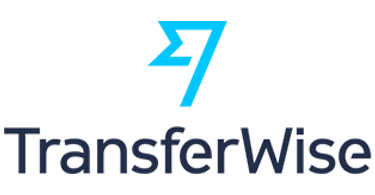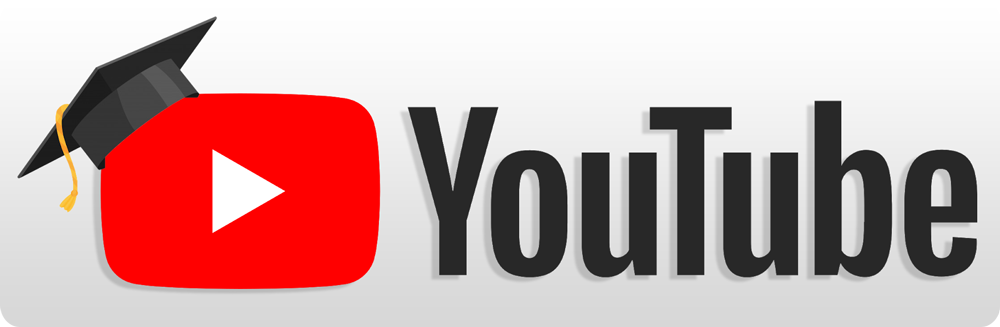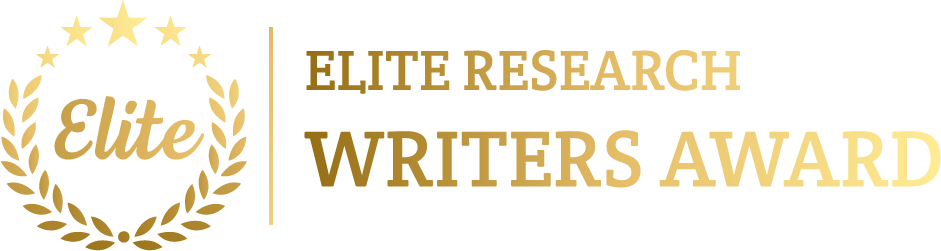To simulate a fiber optic topology using OPNET that needs to configure optical links, to set up fiber-optic parameters, and examining high-speed data transmission. We offer a step-by-step guide to make and simulate a fiber optic network topology in OPNET:
Steps to Simulate Fiber Optic Topology Projects in OPNET
Step 1: Set Up the OPNET Environment
- Launch OPNET Modeler: We make a new project in OPNET Modeler.
- Create a New Network: Create a new network model by choosing the New Network option then name it and choose Wired scenario as per network type.
Step 2: Configure the Fiber Optic Network Topology
- Select Fiber Optic Components: Select optical components like fiber-optic transmitters, receivers, routers, and switches in the object palette. For replicating a fiber-optic network, these modules are essential.
- Place Devices in the Workspace: Organize the devices within the workspace look like the desired topology. General topologies for fiber optic networks that contains ring, star, mesh, and point-to-point configurations.
- Establish Fiber Optic Links: Link the devices to utilize the Optical Link tool. In the topology, optical links would denote the high-speed fiber-optic connections.
Step 3: Configure Link and Device Parameters
- Set Link Parameters:
- Data Rate: Fiber optic links are high-speed links thus consequently configure the data rate. Normal values range from 1 Gbps to 100 Gbps or higher.
- Propagation Delay: Fiber optic links contains low latency. Depends on the link length and speed of light within fiber (approximately 5 µs/km), we configure a realistic propagation delay.
- Attenuation and Amplification: Set up attenuation replicating signal loss over long distances. Amplifiers or repeaters can locate over the link to enhance the signal strength as required.
- Define Device Attributes:
- Configure the transmission power and receiver sensitivity at the optical devices designing real-world performance.
- If we are replicating the Wavelength Division Multiplexing (WDM) or Dense Wavelength Division Multiplexing (DWDM) for multi-channel fiber links then indicate wavelength parameters.
Step 4: Define Applications and Traffic Profiles
- Configure Traffic: Describe applications, which denote normal high-bandwidth traffic such as video streaming, bulk data transfer, VoIP over fiber optic links in the Application Config and Profile Config editor.
- Assign Traffic to Nodes: Allocate certain traffic patterns to each node utilizing the Profile Config editor. For instance, we may configure file transfers among two nodes or streaming applications over the fiber-optic backbone.
Step 5: Configure and Run the Simulation
- Simulation Configuration: In the Simulation tab, set up the simulation metrics like duration, granularity, and time step.
- Select Performance Metrics: Select the performance parameters which deliberate the fiber optic network performance like throughput, delay, jitter, packet loss, and link utilization.
- Run the Simulation: Execute the simulation then monitor the performance. For high throughput and low latency, fiber optic networks are modeled thus make sure that the network functions in these parameters.
Step 6: Analyze Results
- Review Performance Data: Utilize OPNET’s analysis tools estimating the fiber optic network after the simulation accomplishes. Significant parameters to concentrate on link utilization, delay, jitter, throughput, and packet loss.
- Optimize Configuration if Necessary: We need to modify metrics such as data rate, traffic load, or attenuation to attain the desired performance results depends on the discoveries.
Overall, this manual showed how to create and simulate the Fiber Optic Topology Projects and how to analyse their outcomes using OPNET environment. We will also provide more specific insights on this topic depending on your needs.
The experts at phdprime.com are here to assist you in configuring fiber-optic parameters and analyzing high-speed data transmission for your projects. You’ll receive top-notch simulation guidance, complete with step-by-step instructions and concise explanations.