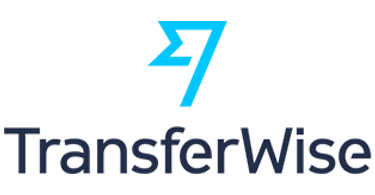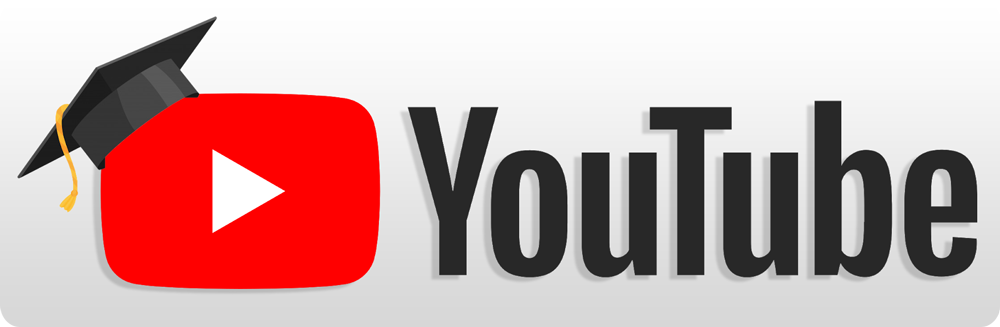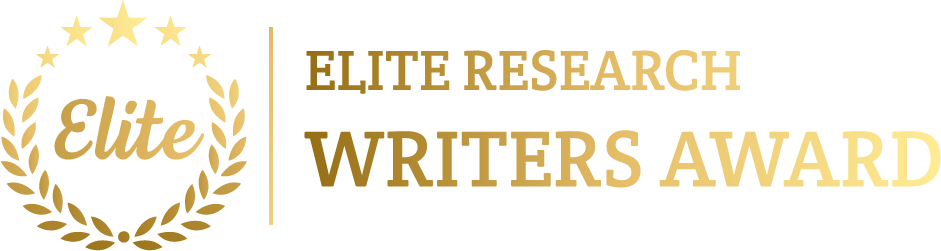To simulate Networking projects using NS2, we need to follow these steps. NS2 is a discrete event network simulator which is commonly utilized for simulating numerous kinds of networking environment that involves wired, wireless, routing protocols, congestion control mechanisms, and more.
Here is an approach to simulate the networking project using ns2
Steps to Simulate Networking Projects in NS2:
- Install NS2:
- Download and install NS2 from its official repository or utilize precompiled versions available for certain operating systems (Linux is recommended for NS2).
- The most frequent installation method is through Linux package managers (e.g., Ubuntu) or using NS2-allinone that contains all essential dependencies.
For example, to install NS2 on Ubuntu:
sudo apt-get install ns2
- Understand the NS2 Structure: NS2 utilizes Tcl (Tool Command Language) scripts to describe simulation environment, network topologies, traffic patterns, etc. NS2 also contain an OTcl interpreter that interacts with the C++ code in the backend.
- Create a Network Topology Using Tcl Scripts: The simulation configure in NS2 is usually done through a Tcl script. Let’s create a simple example in which we define a simple wired network.
Here is a sample Tcl script to replicate a simple wired topology:
# Create a new simulator object
set ns [new Simulator]
# Open a trace file to store simulation results
set tracefile [open out.tr w]
$ns trace-all $tracefile
# Open a NAM file for visualization
set namfile [open out.nam w]
$ns namtrace-all $namfile
# Define a network topology: create nodes
set n0 [$ns node]
set n1 [$ns node]
# Define a link between the nodes with bandwidth and delay
$ns duplex-link $n0 $n1 1Mb 10ms DropTail
# Define traffic generation: CBR (Constant Bit Rate) from n0 to n1
set cbr [new Application/Traffic/CBR]
$cbr set packetSize_ 1000
$cbr set interval_ 0.005
# Attach CBR to n0 and set destination to n1
set src [$n0 attach-app $cbr]
$cbr attach-agent [$ns agent UDP]
set dstAgent [new Agent/UDP]
$ns attach-agent $n1 $dstAgent
$ns connect $src $dstAgent
# Schedule traffic generation
$ns at 1.0 “$cbr start”
$ns at 4.0 “$cbr stop”
# Set up simulation end and start simulation
$ns at 5.0 “finish”
proc finish {} {
global ns tracefile namfile
$ns flush-trace
close $tracefile
close $namfile
exec nam out.nam &
exit 0
}
# Run the simulation
$ns run
Explanation of the Script:
- Simulator Object:
- The line set ns [new Simulator] generates a new Simulator object, that is the core element controlling the simulation.
- Trace Files:
- The trace-all command composes detailed simulation data to an output trace file (out.tr).
- The namtrace-all command composes data to a NAM (Network Animator) file (out.nam) for visualization.
- Nodes and Links:
- The command set n0 [$ns node] generates two network nodes (n0 and n1).
- The duplex-link command associates the two nodes with a duplex link, requiring the bandwidth (1Mb), delay (10ms), and the queue type (DropTail).
- Traffic Generation:
- The script utilize CBR (Constant Bit Rate) traffic from node n0 to node n1 using UDP as the transport layer protocol.
- The traffic generation is scheduled to initiate at 1.0s and terminate at 4.0s.
- Ending the Simulation:
- The simulation stops at 5.0s using the finish procedure. This procedure closes the trace files and raises the NAM visualization.
- Running the Simulation:
- After composing the script, we can execute the simulation using:
ns yourscript.tcl
- Analysing Simulation Results:
After executing the simulation, we will have two output files:
- out.tr: Contains detailed trace data (packets sent, received, dropped, etc.) for further evaluation.
- out.nam: A file that can be opened in NAM (Network Animator) for envision the network simulation.
To open the NAM visualization, run:
nam out.nam
- Modifying the Simulation:
- We can encompass this simple simulation to contain more complex topologies, traffic patterns, and protocols.
- For wireless networks, utilize mobile nodes, ad-hoc routing protocols (AODV, DSR), and set up the wireless channel.
Simulating Wireless Topologies in NS2:
For wireless simulations, NS2 have contains to support for mobile nodes, wireless channels, and protocols. Here’s a basic instance of a wireless network simulation:
# Create a new simulator object
set ns [new Simulator]
# Open trace files for output
set tracefile [open out.tr w]
$ns trace-all $tracefile
set namfile [open out.nam w]
$ns namtrace-all-wireless $namfile 300 300
# Define the physical channel for wireless
set val(chan) Channel/WirelessChannel
# Create nodes with wireless properties
set n0 [$ns node]
$n0 set X_ 100.0
$n0 set Y_ 100.0
$n0 set Z_ 0.0
set n1 [$ns node]
$n1 set X_ 200.0
$n1 set Y_ 200.0
$n1 set Z_ 0.0
# Configure wireless links
set phy [new Phy/WirelessPhy]
$n0 set phy_ $phy
$n1 set phy_ $phy
# Set up a UDP traffic generator
set udp0 [new Agent/UDP]
$ns attach-agent $n0 $udp0
set sink [new Agent/UDP]
$ns attach-agent $n1 $sink
$ns connect $udp0 $sink
# Create a CBR traffic source attached to UDP
set cbr0 [new Application/Traffic/CBR]
$cbr0 attach-agent $udp0
$ns at 0.5 “$cbr0 start”
$ns at 4.5 “$cbr0 stop”
# Schedule simulation end
$ns at 5.0 “finish”
proc finish {} {
global ns tracefile namfile
$ns flush-trace
close $tracefile
close $namfile
exec nam out.nam &
exit 0
}
# Run simulation
$ns run
Additional Networking Features in NS2:
- Routing Protocols: We can replicate numerous wired and wireless routing protocols that contain AODV, DSDV, OLSR, RIP, OSPF, etc.
- Congestion Control: NS2 supports TCP variants for congestion control simulations.
- Performance Analysis: we can evaluate the parameters such as throughput, packet delivery ratio, end-to-end delay, and more by parsing trace files using AWK scripts or other tools.
From the demonstration, we illustrate the complete simulation setup that will help you to execute and simulate the Networking projects using ns2 tool and also we provide the procedures, example snippets and their explanation. If you need to know more details regarding this process we will provide it.
We provide additional information about Networking Projects, so please share your details with us. We’re here to assist you in achieving the best simulation results. Our technical team is ready to offer you top-notch guidance on various networking environments, including wired and wireless setups, routing protocols, and congestion control mechanisms.