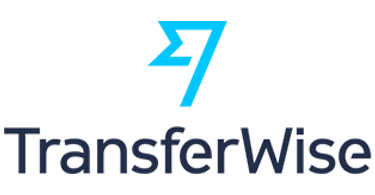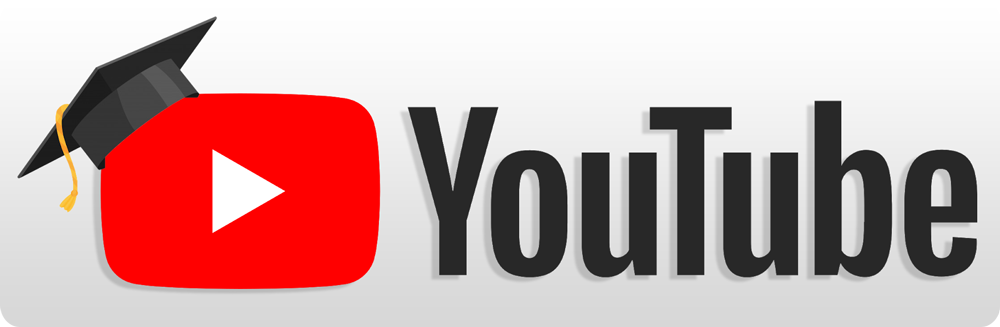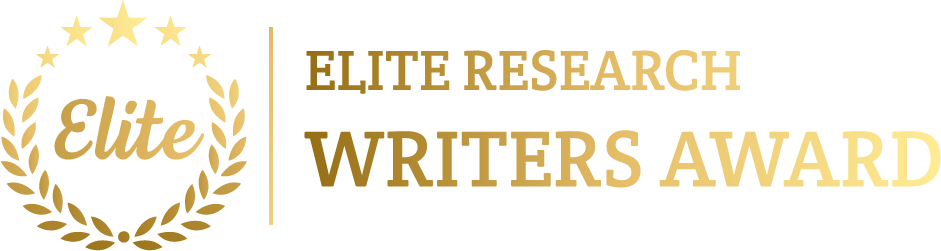To simulate Software-Defined Wireless Sensor Networks (SD-WSN) using NS3 has includes generating a wireless sensor network in which the control plane is isolated from the data plane. In an SD-WSN, a centralized controller handles the network, enabling for dynamic configuration, flexible routing, and improved the resource management. The concept is to use Software-Defined Networking (SDN) principles to handles the wireless sensor nodes that deliver better scalability, flexibility, and control.
Here’s a step-by-step procedure to simulating SD-WSN projects using NS3.
General Approach to Simulate Software-Defined Wireless Sensor Networks Using NS3
Step 1: Install NS3
Make sure that we have installed NS3 in the system. Follow the instructions below to install and configure NS3.
- Clone NS3 Repository:
git clone https://gitlab.com/nsnam/ns-3-dev.git
cd ns-3-dev
- Configure and Build NS3:
./waf configure
./waf
Step 2: Overview of SD-WSN Components
In a Software-Defined Wireless Sensor Network (SD-WSN), there are numerous key components:
- Sensor Nodes: The physical devices that gather and send sensor data.
- SDN Controller: A centralized controller that handles the network and dynamically configures routes, resources, and other network operations.
- Data Plane: Consists of sensor nodes that are responsible for forwarding data according to instructions from the controller.
- Control Plane: The SDN controller manages the control and decision-making logic for the network.
Step 3: Set Up the Simulation Topology
- Create Sensor Nodes: Utilize NodeContainer to generate sensor nodes and the SDN controller.
NodeContainer sensorNodes, controllerNode;
sensorNodes.Create(5); // Create 5 sensor nodes
controllerNode.Create(1); // 1 SDN Controller
- Install Wireless Communication (Wi-Fi): Configure Wi-Fi communication for sensor nodes to interchange data and communicate with the SDN controller. we can utilize 802.11 in ad-hoc mode.
WifiHelper wifi;
wifi.SetStandard(WIFI_PHY_STANDARD_80211n); // Use 802.11n for wireless communication
YansWifiPhyHelper wifiPhy = YansWifiPhyHelper::Default();
YansWifiChannelHelper wifiChannel = YansWifiChannelHelper::Default();
wifiPhy.SetChannel(wifiChannel.Create());
WifiMacHelper wifiMac;
wifiMac.SetType(“ns3::AdhocWifiMac”); // Ad-hoc mode
NetDeviceContainer wifiDevices;
wifiDevices = wifi.Install(wifiPhy, wifiMac, sensorNodes);
wifi.Install(wifiPhy, wifiMac, controllerNode);
- Install the Internet Stack: Install the internet stack on the sensor nodes and the SDN controller.
InternetStackHelper internet;
internet.Install(sensorNodes);
internet.Install(controllerNode);
- Assign IP Addresses: Allocate IP addresses to the sensor nodes and the SDN controller.
Ipv4AddressHelper ipv4;
ipv4.SetBase(“10.1.1.0”, “255.255.255.0”);
Ipv4InterfaceContainer sensorInterfaces = ipv4.Assign(wifiDevices);
Step 4: Implement the SDN Controller
The SDN Controller is responsible for handling the network and dynamically configuring routes and resources. The controller collects network information such as traffic load, node status and creates routing decisions for the sensor nodes.
- Create the SDN Controller Application: Execute an SDN controller as a custom application that handles the flow tables of sensor nodes.
class SDNControllerApp : public Application {
public:
SDNControllerApp() {}
virtual ~SDNControllerApp() {}
void StartApplication() override {
// Initialize the SDN Controller and establish communication with sensor nodes
}
void StopApplication() override {
// Clean up when the controller stops
}
// Function to configure routing at sensor nodes
void ConfigureRoutes() {
// Dynamically update the routing tables of sensor nodes based on network state
}
// Function to handle sensor node requests
void HandleSensorRequest(Ptr<Socket> socket) {
// Process requests from sensor nodes and send flow rules
}
};
- Install the SDN Controller: Install the SDN controller application on the controller node.
Ptr<SDNControllerApp> controllerApp = CreateObject<SDNControllerApp>();
controllerNode.Get(0)->AddApplication(controllerApp);
controllerApp->SetStartTime(Seconds(1.0));
controllerApp->SetStopTime(Seconds(20.0));
Step 5: Implement Sensor Node Logic
Each sensor node gathers data and forwards it in terms of the flow rules received from the SDN controller. The nodes forward sensor data or requests to the controller for route setup.
- Create Sensor Node Application: Execute a sensor node application that interacts with the controller for flow setup and data forwarding.
class SensorNodeApp : public Application {
public:
SensorNodeApp() {}
virtual ~SensorNodeApp() {}
void StartApplication() override {
// Initialize sensor node and establish communication with the controller
}
void StopApplication() override {
// Clean up when the sensor node stops
}
void SendSensorData() {
// Send sensor data to the SDN controller or sink node
}
void ReceiveFlowRules(Ptr<Socket> socket) {
// Receive flow rules from the SDN controller and configure routing
}
};
- Install the Sensor Node Application: Install the sensor node application on each sensor node.
for (uint32_t i = 0; i < sensorNodes.GetN(); ++i) {
Ptr<SensorNodeApp> sensorApp = CreateObject<SensorNodeApp>();
sensorNodes.Get(i)->AddApplication(sensorApp);
sensorApp->SetStartTime(Seconds(2.0));
sensorApp->SetStopTime(Seconds(20.0));
}
Step 6: Set Up Traffic and Data Flow
- Traffic Generation: Each sensor node creates data that requires to be forwarded across the network. This data can be multimedia or sensor readings such as temperature, humidity.
ApplicationContainer serverApp;
UdpEchoServerHelper echoServer(9); // Port 9 for UDP traffic
serverApp = echoServer.Install(controllerNode.Get(0));
serverApp.Start(Seconds(1.0));
serverApp.Stop(Seconds(20.0));
ApplicationContainer clientApp;
UdpEchoClientHelper echoClient(controllerNode.Get(0)->GetObject<Ipv4>()->GetAddress(1, 0), 9);
echoClient.SetAttribute(“MaxPackets”, UintegerValue(100));
echoClient.SetAttribute(“Interval”, TimeValue(Seconds(1.0)));
echoClient.SetAttribute(“PacketSize”, UintegerValue(1024));
clientApp = echoClient.Install(sensorNodes.Get(0));
clientApp.Start(Seconds(2.0));
clientApp.Stop(Seconds(20.0));
- Controller-Sensor Communication: Execute communication among the controller and sensor nodes to exchange flow rules and network status.
Step 7: Set Up Mobility Models (Optional)
If the SD-WSN has contained mobile sensor nodes such as drones or moving sensors, use a mobility model such as RandomWaypointMobilityModel or GaussMarkovMobilityModel.
MobilityHelper mobility;
mobility.SetPositionAllocator(“ns3::GridPositionAllocator”,
“MinX”, DoubleValue(0.0),
“MinY”, DoubleValue(0.0),
“DeltaX”, DoubleValue(50.0),
“DeltaY”, DoubleValue(50.0),
“GridWidth”, UintegerValue(3),
“LayoutType”, StringValue(“RowFirst”));
mobility.SetMobilityModel(“ns3::RandomWaypointMobilityModel”,
“Speed”, StringValue(“ns3::UniformRandomVariable[Min=5|Max=10]”),
“Pause”, StringValue(“ns3::ConstantRandomVariable[Constant=2]”),
“PositionAllocator”, PointerValue(positionAlloc));
mobility.Install(sensorNodes);
Step 8: Enable Tracing and Run the Simulation
- Enable Tracing: Utilize packet tracing to capture traffic among sensor nodes and the controller.
wifiPhy.EnablePcap(“sd-wsn”, wifiDevices.Get(0));
- Run the Simulation: Set the simulation stop time and execute the simulation.
Simulator::Stop(Seconds(20.0));
Simulator::Run();
Simulator::Destroy();
Step 9: Analyse the Results
After the simulation, we can measure key parameters like:
- Packet Delivery Ratio (PDR): The percentage of packets successfully delivered to the sink node or controller.
- End-to-End Delay: The time taken for a packet to travel from a sensor node to the sink or SDN controller.
- Network Throughput: Evaluate the total throughput of the sensor network.
- Controller Response Time: measure on how rapidly the SDN controller responds to sensor node requests and updates flow rules.
Step 10: Extend the Simulation
We can expand this simple SD-WSN simulation by adding more advanced features:
- QoS-aware Routing: Execute QoS-based routing in which the controller enhance the routes in terms of bandwidth, delay, or energy consumption.
- Energy Efficiency: Incorporate an energy model to monitor an energy consumption at sensor nodes and improve the network for energy-efficient communication.
BasicEnergySourceHelper energySourceHelper;
energySourceHelper.Set(“BasicEnergySourceInitialEnergyJ”, DoubleValue(10000));
EnergySourceContainer energySources = energySourceHelper.Install(sensorNodes);
- Fault-Tolerance Mechanisms: Apply the mechanisms for fault-tolerance, in which the controller dynamically re-routes traffic if a node fails.
- Security in SD-WSN: Replicate secure communication among the controller and sensor nodes by executing encryption mechanisms.
- Mobility Support: prolong the simulation to support mobile sensor nodes and measure on how mobility affects the network’s performance and controller decisions.
In the above manual, we demonstrate the comprehensive procedures to simulate and execute the Software-Defined Wireless Sensor Networks that has simulation procedures explanation, sample snippets and advanced features were given to execute in ns3 tool. Additional specific details regarding the Software-Defined Wireless Sensor Networks will be provided.
To simulate Software Defined WSN Projects using the NS3 tool, visit phdprime.com. We have a variety of tools and resources to help you find the best research ideas and topics that fit your needs. We specialize in wireless sensor nodes for your projects, so please share your project details with us, and we will assist you thoroughly.