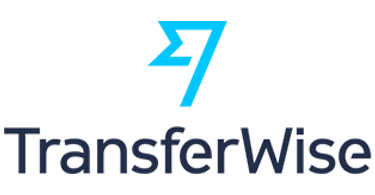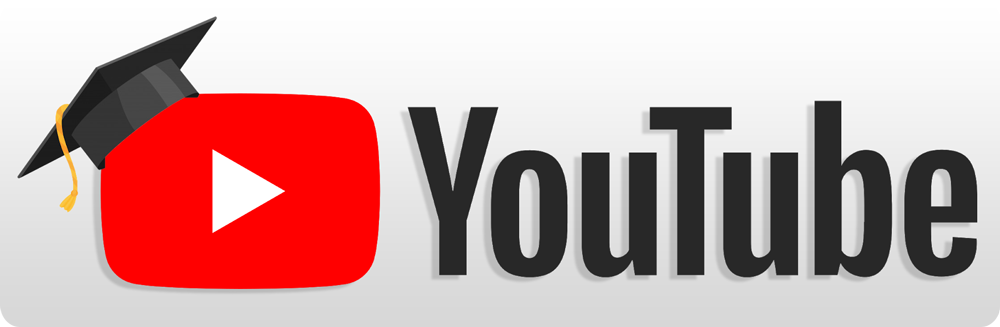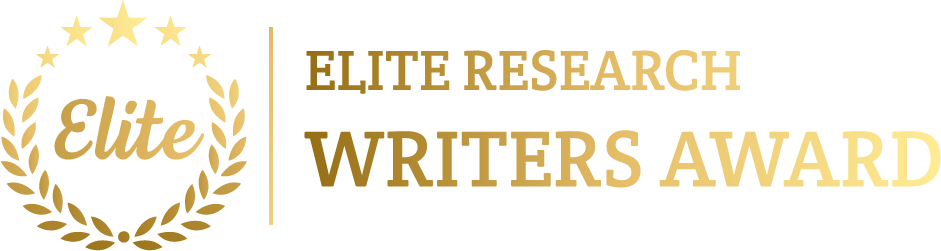To simulate TCP protocols in NS2 have includes configuring a network topology, set up the TCP agents, describing traffic flows, and evaluating the outcomes. Please provide us with the details of your TCP Protocols projects, and we will offer you comprehensive guidance along with a concise explanation of your area of interest.
Below is a detailed guide on how to simulate TCP protocols like TCP Tahoe, Reno, NewReno, Sack, etc., using NS2.
Steps to Simulate TCP Protocols in NS2
- Install NS2
Make sure that NS2 is installed. We need to validate if NS2 is correctly installed by typing ns in the terminal that should take you to the NS2 prompt. If it’s not installed, we can install it through the package manager:
sudo apt-get install ns2
- Understand TCP Protocol Options in NS2
NS2 supports several versions of TCP, including:
- TCP Tahoe
- TCP Reno
- TCP NewReno
- TCP Sack1 (Selective Acknowledgment)
We can require which TCP version need to replicate by setting the proper agent in the Tcl script.
- Create a Tcl Simulation Script for TCP
Below is an instance Tcl script to replicate TCP traffic among two nodes using different TCP protocols
# Create a simulator object
set ns [new Simulator]
# Open the trace files for simulation output
set tracefile [open out.tr w]
$ns trace-all $tracefile
# Set up the network topology
set n0 [$ns node] ;# Node 0
set n1 [$ns node] ;# Node 1
# Create a duplex link between nodes n0 and n1
$ns duplex-link $n0 $n1 1Mb 10ms DropTail
# Set up TCP agents and traffic
# Set TCP as Reno (Change to Tahoe, NewReno, Sack1 as needed)
set tcp [new Agent/TCP]
$tcp set class_ 1
$ns attach-agent $n0 $tcp
# Set up a sink (TCP receiver)
set sink [new Agent/TCPSink]
$ns attach-agent $n1 $sink
# Connect the TCP agent to the sink
$ns connect $tcp $sink
# Create a traffic generator
set ftp [new Application/FTP]
$ftp attach-agent $tcp
$ftp set packetSize_ 1000
$ftp set maxpkts_ 10000
# Start the FTP transmission
$ns at 0.1 “$ftp start”
# Stop simulation at time 10.0 seconds
$ns at 10.0 “finish”
# Define finish procedure
proc finish {} {
global ns tracefile
$ns flush-trace
close $tracefile
exec nam out.nam &
exit 0
}
# Run the simulation
$ns run
- Run the Tcl Script
Once we have written Tcl script:
- Save the file with a .tcl extension, like tcp_simulation.tcl.
- Execute the simulation in the terminal by typing:
ns tcp_simulation.tcl
- This will create a trace file (out.tr) and a Network Animator (NAM) file (out.nam).
- Visualize the Simulation in NAM
We can view the TCP traffic in the NAM (Network Animator) tool:
nam out.nam
This opens a graphical view of the simulation, in which we can track the TCP packets flowing among the nodes, packet drops, acknowledgments, etc.
- Analyse the Trace File
The out.tr file contains detailed simulation outcomes. We can measure this trace file for numerous parameters such as throughput, packet loss, delay, congestion window size, etc.
For example, we can utilize AWK to estimate throughput or packet delivery ratio from the trace file. Here’s a sample AWK command to estimate throughput:
awk ‘($1 == “r” && $4 == “tcp”) {sum += $5} END {print “Throughput: ” sum/10.0 ” kbps”}’ out.tr
- Simulate Different TCP Protocols
We can change the TCP protocol by adjusting the Agent/TCP configuration in the script. For example:
- TCP Tahoe:
set tcp [new Agent/TCP/Tahoe]
- TCP Reno:
set tcp [new Agent/TCP/Reno]
- TCP NewReno:
set tcp [new Agent/TCP/Newreno]
- TCP Sack1:
set tcp [new Agent/TCP/Sack1]
- Modify and Test Various Network Scenarios
We can adapt the topology, bandwidth, delay, or queue management (e.g., DropTail, RED) to learn on how different TCP versions act as in changing network conditions. Here are some variations that can try:
- Varying Bandwidth: Change the bandwidth of the link:
$ns duplex-link $n0 $n1 10Mb 20ms DropTail
- Varying Link Delay: Change the link delay:
$ns duplex-link $n0 $n1 2Mb 100ms DropTail
- Compare Different TCP Versions
To relate TCP protocols such as Tahoe, Reno, NewReno, Sack, execute multiple simulations with diverse protocols and relate the outcomes from the trace files. We can plot parameters such as throughput, congestion window, and packet loss over time using tools such as gnuplot, Excel, or Python.
- Troubleshooting
- Syntax Errors: If there is syntax errors in script, NS2 will specify them in the end. Double-check the script for typos.
- No Output: If the simulation doesn’t create trace or NAM files, make sure that $ns executes properly called and which the file paths are correct.
From this manual, you can able to explore the numerous contexts and techniques that will enable to simulate the TCP protocols using ns2 tool and it has detailed simulation procedures, extension of this concepts and performance analysis and finally it provides the sample codes. If you did like to know more details regarding this process we will offered it.