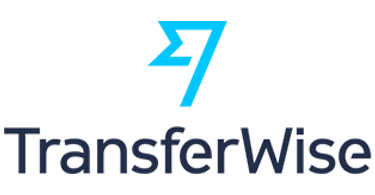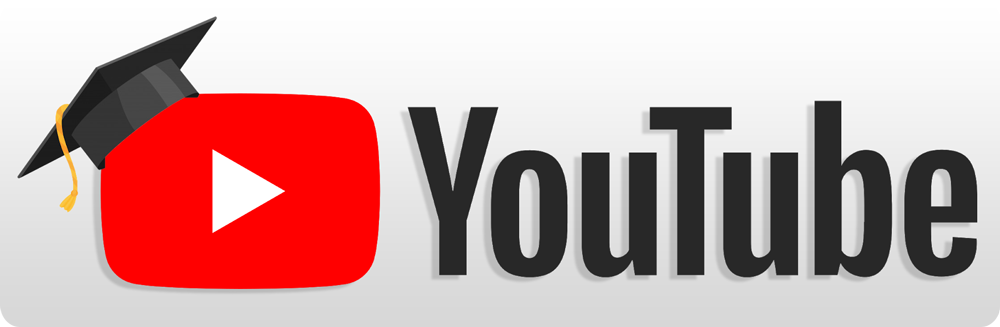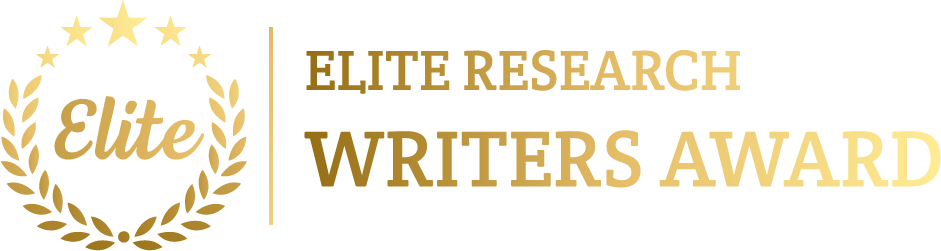In this article, our research professionals have highlighted the steps that are essentials to simulate the processes based on sumo traffic simulator.
Sumo Traffic Configuration File
First and foremost, the configuration files are performed for the simulation process and they are stored in the workspace with the file extension .launchd.xml, .net.xml, .rou.alt.xml, .rou.xml, .sumo.cdg and .trips.xml and the network traffic configuration is stored with the .net file extension.

Integrate Sumo with OMNeT++
We have to integrate the sumo simulator with OMNeT++ to perform the VANET simulation, then change your workspace location and implement the below mentioned command to start the sumo simulation process.
sumo-launchd.py –vv –c /c/sumo-1.12.0/bin/sumo.exe

Change Configuration File Location
Following that, we have we have to change the location of sumo configuration file to OMNeT++ and that is stored with the file extension .ini.
*.manager.launchConfig = xmldoc(“D:\\WS1\\veins\\examples\\veins\\erlangen.launchd.xml”)
*.**.nic.phy80211p.decider = xmldoc(“D:\\WS1\\veins\\examples\\veins\\config.xml”)
*.**.nic.phy80211p.analogueModels = xmldoc(“D:\\WS1\\veins\\examples\\veins\\config.xml”)
Then, we have to run the simulation process through right clicking the veins and choose Run as-> OMNET++ Simulation.
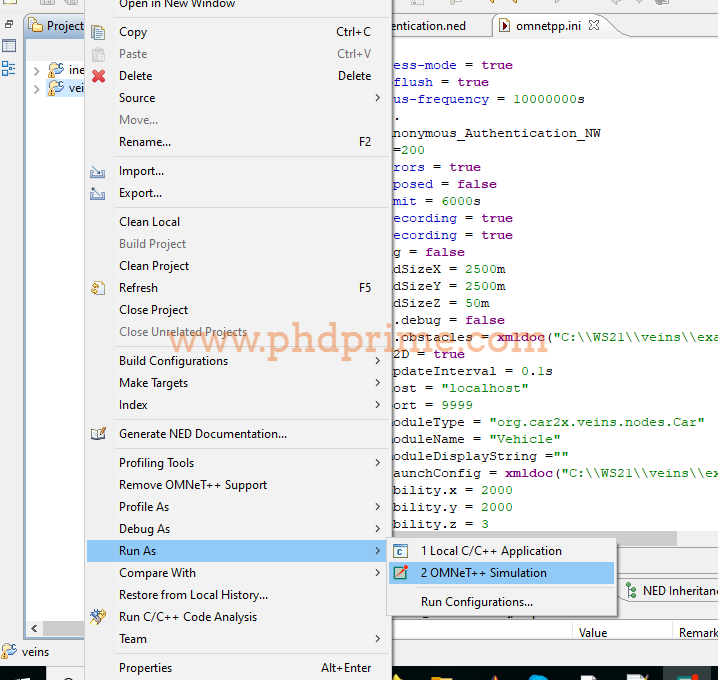
Finally, we acquire the below mentioned image as VANET simulation result based on sumo traffic configuration.
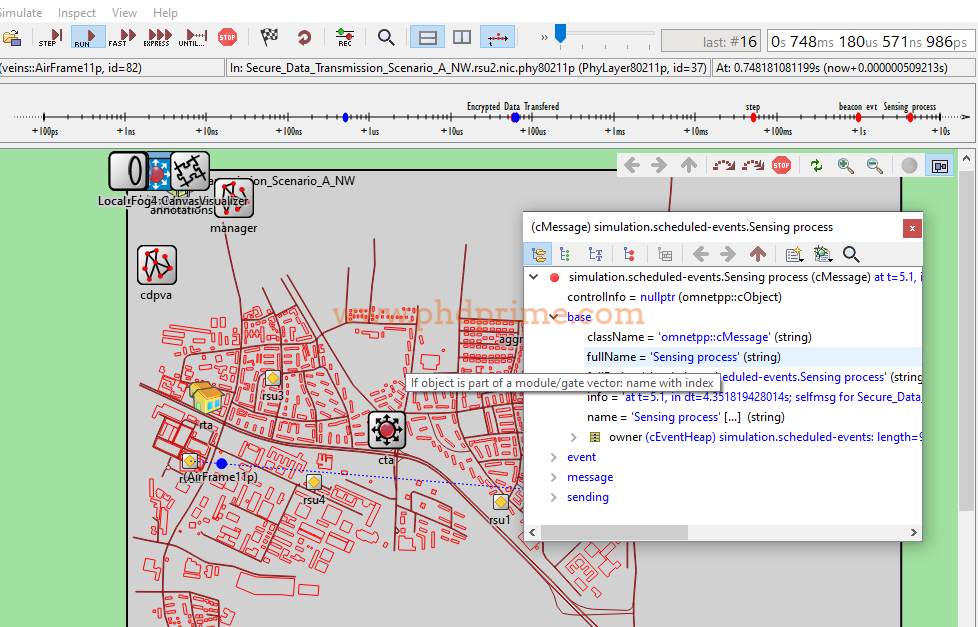
To this end, we provide the assurance that research scholars can approach us at any time because we are providing 24/7 research guidance for the scholars. So, get in touch with us.