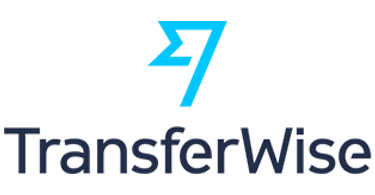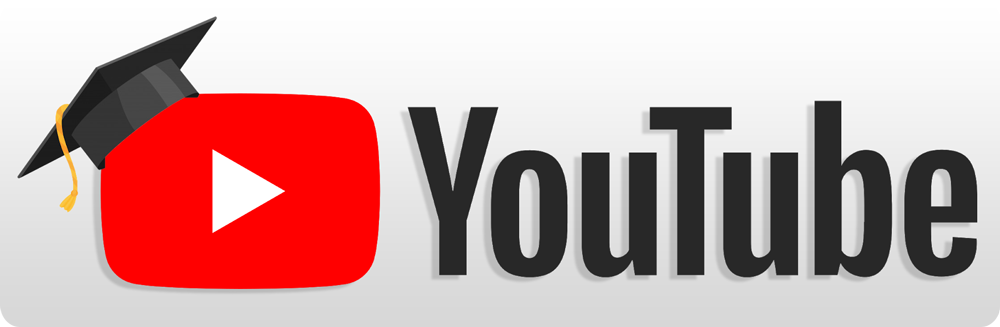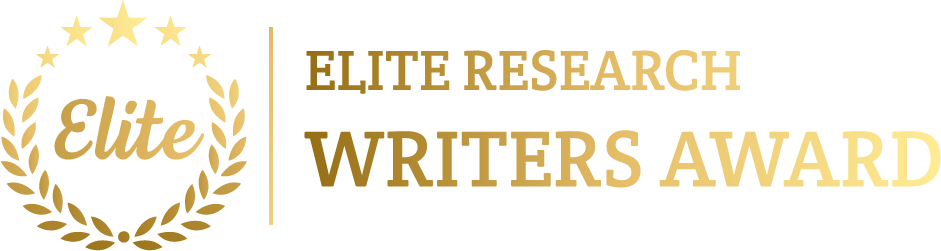To simulate a Point-to-Point (P2P) Topology within OMNeT++, which is a straightforward process. In a P2P topology, nodes are associated directly to each other via point-to-point links. These kind of network is normally utilized in scenarios such as WAN connections, simple communication among two devices, or among routers.
Here, we deliver a step-by-step guide to replicating a point-to-point topology in OMNeT++ using the INET framework:
Steps to Simulate Point-to-Point Topology in OMNeT++
- Install OMNeT++ and INET Framework:
Make certain we have OMNeT++ installed, together with the INET framework that offers models for making nodes and network devices.
- We can download and install OMNeT++.
- Download and install the INET Framework.
- Define Point-to-Point Topology in NED File:
A Point-to-Point topology includes two nodes are connected directly by a point-to-point link. We can describe this in a NED file.
Here is a basic NED file to describe a point-to-point topology:
network PointToPointNetwork
{
submodules:
// Define two nodes in the network
nodeA: <NodeType> {
@display(“p=100,100”);
}
nodeB: <NodeType> {
@display(“p=300,100”);
}
connections allowunconnected:
// Connect nodeA and nodeB using a point-to-point link
nodeA.ethg++ <–> Eth100M <–> nodeB.ethg++;
}
In this example:
- nodeA and nodeB are signify the two nodes in the point-to-point network.
- The ethg++ is the Ethernet gate for each node.
- The Eth100M denotes an Ethernet link with a bandwidth of 100 Mbps.
- Define Node Types in NED:
We can utilize the StandardHost module from the INET framework to describe the nodes, or we can make a custom node types based on the simulation needs.
Example:
import inet.node.inet.StandardHost;
module NodeType extends StandardHost
{
parameters:
@display(“i=device/laptop”); // Icon for the nodes
}
This code describes each node (NodeA and NodeB) as a StandardHost from the INET framework that contains simple network functionality like IP, TCP, UDP, and routing.
- Configure the INI File:
The omnetpp.ini file manages the simulation parameters like traffic patterns, duration, and routing protocols.
Here’s an instance omnetpp.ini file to set up the point-to-point simulation:
[General]
network = PointToPointNetwork
sim-time-limit = 10s # Set the simulation time limit
# Configure IP addresses for the nodes
*.nodeA.networkLayer.ipv4.address = “10.0.0.1”
*.nodeB.networkLayer.ipv4.address = “10.0.0.2”
# Configuring applications for traffic generation
*.nodeA.numApps = 1
*.nodeB.numApps = 1
# Define a traffic source on Node A and destination on Node B using TCP
*.nodeA.app[0].typename = “TcpBasicClientApp”
*.nodeA.app[0].connectAddress = “10.0.0.2” # IP address of Node B
*.nodeA.app[0].startTime = 1s
*.nodeA.app[0].stopTime = 9s
*.nodeB.app[0].typename = “TcpBasicServerApp” # TCP server at Node B
This configuration:
- Sets the IP addresses for NodeA and NodeB.
- Defines a TCP client application on NodeA, which transmits data to NodeB.
- Sets up a TCP server application on NodeB to receive data from NodeA.
- Traffic Generation with TCP or UDP:
We can replicate traffic in the point-to-point topology by setting up traffic generation applications like TcpBasicClientApp and TcpBasicServerApp (for TCP traffic) or UdpBasicApp (for UDP traffic).
Here’s an example using UDP traffic:
# Configuring UDP traffic generation from Node A to Node B
*.nodeA.app[0].typename = “UdpBasicApp”
*.nodeA.app[0].destAddresses = “10.0.0.2” # IP of Node B
*.nodeA.app[0].destPort = 5000
*.nodeA.app[0].packetLength = 1024B
*.nodeA.app[0].sendInterval = uniform(1s, 2s)
*.nodeA.app[0].startTime = 1s
*.nodeA.app[0].stopTime = 9s
# Configure Node B to act as a UDP server
*.nodeB.app[0].typename = “UdpSink”
*.nodeB.app[0].localPort = 5000
- Run the Simulation:
After describing the topology and setting up the INI file then we can run the simulation.
- Open OMNeT++ IDE.
- Import the project.
- Build and run the simulation.
We can use the Qtenv visualization to monitor the network’s behaviour, packet transmissions, and other details.
- Analyze Results:
OMNeT++ delivers several tools to examine network performance:
- Throughput: Calculate the data rate among the nodes.
- Latency: Assess the delay in packet transmission from NodeA to NodeB.
- Packet Loss: Verify for any packet loss in the course of transmission.
We can be used Scave and Plove to envision simulation outcomes and make graphs or export data for further analysis.
- Advanced Features (Optional):
We can improve the point-to-point simulation with more advanced aspects, like:
- Error Models: Launch error models to simulate packet loss or corrupted packets.
- Energy Models: Monitor energy consumption in scenarios in which energy usage is significant.
- QoS (Quality of Service): Execute Quality of Service aspects to prioritize particular kinds of traffic.
Summary:
- Define Topology: Make a basic NED file to describe two nodes are connected by a point-to-point link.
- Node Types: Utilize INET’s StandardHost or make a custom node types for the nodes.
- Traffic Generation: Set up TCP or UDP traffic among the two nodes in the omnetpp.ini file.
- Run and Analyze: We can run the simulation and use OMNeT++ tools to investigate throughput, latency, and packet loss.
At the end, we described the sequential approach to replicate and analyse the Point to Point topolgogy that is straightforward process applying OMNeT++ tool and INET framework. Depending on your requirements, we will also be presented.
Visit phdprime.com to share your details, and let us provide you with exceptional guidance on Point-to-Point Topology simulations using the OMNeT++ tool for your projects. Our expertise spans various types of topologies, ensuring you receive the highest quality research services delivered promptly and affordably. Whether you’re interested in P2P topology or node configurations, we can help you discover engaging project topics tailored to your interests.