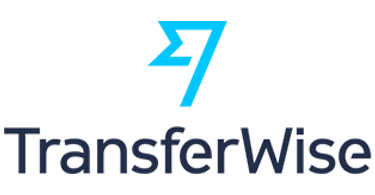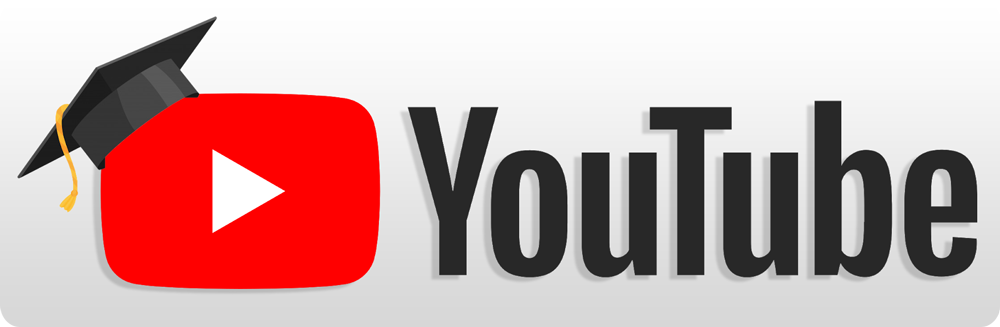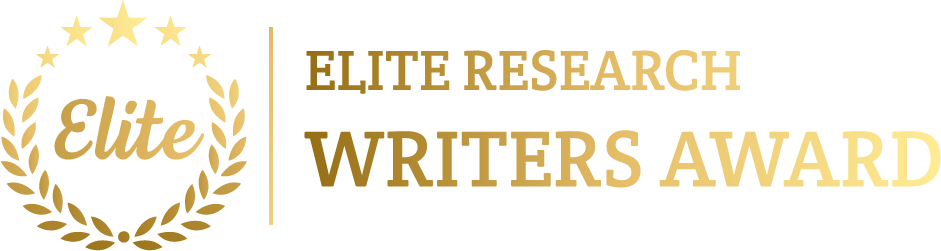To simulate a File Transfer Protocol (FTP) project using NS2 has needs to follow numerous steps and it is usually a straightforward as NS2 involves supporting for numerous traffic generation applications that contain FTP. FTP in NS2 is replicated as an application executing on best of TCP that manage reliable data transfer among the nodes. The FTP application is responsible for creating the traffic to replicate file transfers among a client and a server.
Here’s a step-by-step guide on how to simulate FTP in NS2.
Steps to Simulate FTP Projects Using NS2
- Install NS2
Ensure ns2 is installed on the system.
- TCL Script for FTP Simulation
Below is a simple TCL script for replicating FTP over TCP in NS2. This script design a simple network with two nodes, in which one node perform as the FTP client (requesting a file transfer) and the other perform as the FTP server.
Example TCL Script for FTP Simulation
# Create a simulator object
set ns [new Simulator]
# Open files for tracing and NAM visualization
set tracefile [open ftp_simulation.tr w]
$ns trace-all $tracefile
set namfile [open ftp_simulation.nam w]
$ns namtrace-all $namfile
# Define network topology
set topo [new Topography]
$topo load_flatgrid 500 500
# Create two nodes: one will act as the FTP client, the other as the FTP server
set client [$ns node]
set server [$ns node]
# Define link parameters: bandwidth, delay, and queue type
set bw 10Mb
set delay 10ms
set queue DropTail
# Create a duplex link between the client and the server
$ns duplex-link $client $server $bw $delay $queue
# Attach TCP agent to the client node (client initiating file transfer)
set tcp [new Agent/TCP]
$ns attach-agent $client $tcp
# Attach TCP Sink agent to the server node (server receiving the file)
set sink [new Agent/TCPSink]
$ns attach-agent $server $sink
# Connect the TCP agent and the Sink agent (TCP connection between client and server)
$ns connect $tcp $sink
# Create an FTP application and attach it to the client node
set ftp [new Application/FTP]
$ftp attach-agent $tcp
# Start FTP traffic at 1.0 second and stop it at 10.0 seconds
$ns at 1.0 “$ftp start”
$ns at 10.0 “$ftp stop”
# End the simulation after 15 seconds
$ns at 15.0 “finish”
# Define the finish procedure
proc finish {} {
global ns tracefile namfile
$ns flush-trace
close $tracefile
close $namfile
exec nam ftp_simulation.nam &
exit 0
}
# Run the simulation
$ns run
- Explanation of the Script
- Simulator Setup: A simulator object is generated, and trace files (ftp_simulation.tr) and NAM files (ftp_simulation.nam) are opened for logging simulation events.
- Node Creation: Two nodes are created; signify the FTP client and FTP server. The client will start a file transfer request, and the server will assist the requested file.
- Link Creation: A duplex link is generated among the client and server, with a bandwidth of 10 Mbps and a delay of 10 ms. The DropTail queue is utilized for packet buffering.
- TCP and FTP Setup: A TCP agent is attached to the client, and a TCP Sink agent is attached to the server. The TCP agent and sink agent signify the underlying TCP connection for reliable data transfer. An FTP application is generated and attached to the TCP agent on the client node.
- Traffic Generation: The FTP traffic is created by initiating the FTP application at 1.0 second and terminates it at 10.0 seconds. The FTP application transmits a continuous stream of data from the client to the server through this time.
- Simulation End: The simulation executes for 15 seconds, in the course of which the FTP traffic flows among the client and server. The end procedure closes the trace and NAM files and introduces NAM for envisioning the simulation.
- Running the Simulation
Save the above TCL script as ftp_simulation.tcl, and then execute it using the following command in the terminal:
ns ftp_simulation.tcl
This will create a trace file (ftp_simulation.tr) and a NAM file (ftp_simulation.nam).
- Analysing the Results
- NAM Visualization: To envision the network and see how packets are interchanged among the client and server, we can open the NAM (Network Animator) tool with the .nam file created from the simulation:
nam ftp_simulation.nam
NAM will demonstrate the network topology, packet transmissions, and how the file transfer (FTP traffic) flows among the client and server over the TCP connection.
- Trace File Analysis: The .tr trace file logs the events of the simulation, like packet transmissions, packet drops, and routing updates. we need to evaluate the trace file using tools such as AWK or Python scripts to extract parameters like:
- Packet Delivery Ratio (PDR): The ratio of successfully delivered packets.
- End-to-End Delay: The time taken for a packet to travel from the client to the server.
- Throughput: The number of data successfully delivered over the network.
Example AWK Script for Calculating Throughput:
Here’s an AWK script to estimate the throughput from the trace file:
BEGIN { received_bytes = 0; start_time = 1; end_time = 10 }
{
if ($1 == “r” && $4 == “tcp”) {
received_bytes += $5
}
}
END {
duration = end_time – start_time
throughput = (received_bytes * 8) / (duration * 1000000) # convert to Mbps
print “Throughput: “, throughput, “Mbps”
}
We need to execute the AWK script on the trace file using the following command:
awk -f throughput.awk ftp_simulation.tr
- Extending the Simulation
We can expand the simple FTP simulation to discover more complex environments, such as:
6.1. Multiple FTP Clients and Servers
We can expand the simulation by incorporate more FTP clients and servers to replicate a scenario with multiple file transfers occur simultaneously.
# Add more clients and servers
set client2 [$ns node]
set server2 [$ns node]
# Create links between new client-server pairs
$ns duplex-link $client2 $server2 $bw $delay $queue
# Attach TCP agents to the new nodes
set tcp2 [new Agent/TCP]
$ns attach-agent $client2 $tcp2
set sink2 [new Agent/TCPSink]
$ns attach-agent $server2 $sink2
# Connect the second TCP agent and sink
$ns connect $tcp2 $sink2
# Create a second FTP application
set ftp2 [new Application/FTP]
$ftp2 attach-agent $tcp2
# Start the second FTP application at a different time
$ns at 2.0 “$ftp2 start”
$ns at 12.0 “$ftp2 stop”
6.2. Varying Link Characteristics
We can adjust the link bandwidth, delay, and queue length to learn the impacts of diverse network feature on the performance of FTP traffic.
6.3. Packet Loss
Establish packet loss in the network to monitor on how TCP (and consequently FTP) manage retransmissions and the effects on performance.
# Add packet loss to the link
$ns lossmodel [new ErrorModel/Uniform] 0.01 $client $server
In this module, we deliver the information via the instruction regarding to the example File Transfer Protocol project for creating the traffic to replicate file transfers among a client and a server that were simulated using ns2. Additional details regarding the File Transfer Protocol will also be provided.
Get in touch with phdprime.com to share your information, and we guarantee you excellent File Transfer Protocol projects, complete with guidance on NS2 simulation.