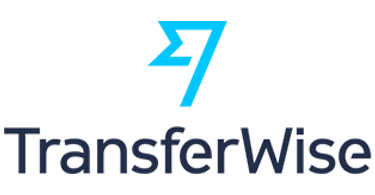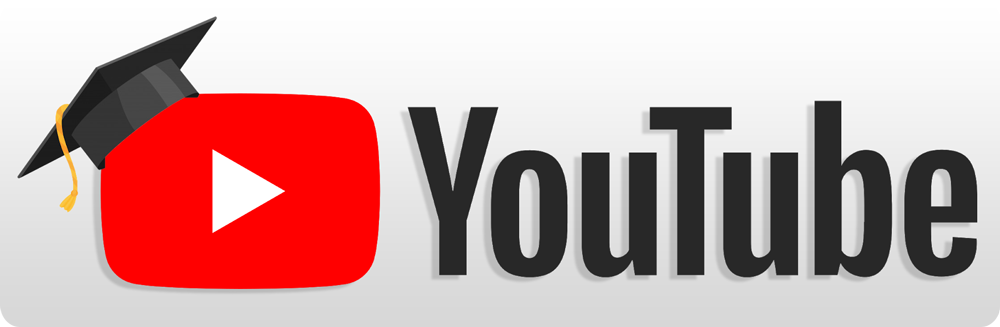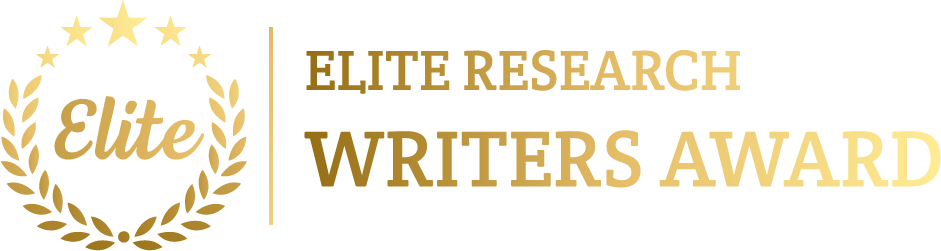To simulate Transport Layer projects in NS2, we can concentrate on protocols such as TCP Transmission Control Protocol (TCP), User Datagram Protocol (UDP), and their deviations. The transport layer make sure that the reliable data transfer (TCP) or fast, connectionless communication (UDP) among devices. NS2 deliver extensive support for replicating different TCP flavours, congestion control techniques, and UDP environment, creating it ideal for replicating transport layer behaviours.
Struggling to get simulation done perfect on Transport Layer projects in NS2 then we at phdprime.com will assure you with best results, send us all your project details we will guide you further.
Below is a guide to help you simulate different Transport Layer projects in NS2.
Steps to Simulate Transport Layer Projects in NS2
- Set up NS2 Environment
Make sure that NS2 is installed and functioning. We need to validate this by running:
ns
If NS2 is installed, this command will open the NS2 shell.
- Choose the Focus Area for the Transport Layer
Common focus areas in the transport layer that contain:
- TCP Variants: Replicate different flavours of TCP (such as TCP Reno, TCP Vegas) to learn congestion control, flow control, and reliability.
- UDP: Replicate connectionless communication and learn on packet loss or performance in real-time applications.
- Performance Evaluation: evaluate throughput, delay, and packet loss in numerous network conditions.
- Write a TCL Script to Simulate TCP or UDP
Here’s an instance that replicates TCP and UDP traffic among nodes.
# Create a simulator object
set ns [new Simulator]
# Open trace and NAM output files
set tracefile [open out.tr w]
set namfile [open out.nam w]
$ns trace-all $tracefile
$ns namtrace-all $namfile
# Create network nodes
set n0 [$ns node]
set n1 [$ns node]
# Create a duplex link between nodes (n0 and n1)
$ns duplex-link $n0 $n1 1Mb 10ms DropTail
# TCP Traffic Setup
# Create TCP agent and attach it to node n0
set tcp0 [new Agent/TCP]
$ns attach-agent $n0 $tcp0
# Create a TCP Sink (receiver) and attach it to node n1
set sink0 [new Agent/TCPSink]
$ns attach-agent $n1 $sink0
# Connect TCP agent and sink
$ns connect $tcp0 $sink0
# Set up FTP over TCP to generate traffic
set ftp0 [new Application/FTP]
$ftp0 attach-agent $tcp0
$ns at 1.0 “$ftp0 start”
$ns at 4.0 “$ftp0 stop”
# UDP Traffic Setup
# Create UDP agent and attach it to node n0
set udp0 [new Agent/UDP]
$ns attach-agent $n0 $udp0
# Create a Null agent (to discard packets) and attach it to node n1
set null0 [new Agent/Null]
$ns attach-agent $n1 $null0
# Connect UDP agent and Null agent
$ns connect $udp0 $null0
# Set up CBR over UDP to generate traffic
set cbr0 [new Application/Traffic/CBR]
$cbr0 set packetSize_ 512
$cbr0 set interval_ 0.01
$cbr0 attach-agent $udp0
$ns at 1.5 “$cbr0 start”
$ns at 4.5 “$cbr0 stop”
# Schedule simulation end
$ns at 5.0 “finish”
# Define the finish procedure
proc finish {} {
global ns tracefile namfile
$ns flush-trace
close $tracefile
close $namfile
exec nam out.nam &
exit 0
}
# Run the simulation
$ns run
- Explanation of the Script
- TCP Setup: A TCP agent is attached to node n0, and a TCPSink agent is attached to node n1. Traffic is created by using FTP over TCP.
- UDP Setup: A UDP agent is attached to node n0, and a Null agent is attached to node n1 to get rid of packets. Traffic is created using CBR (Constant Bit Rate) over UDP.
- Traffic Scheduling: TCP traffic initiates at 1 second and terminates at 4 seconds, since UDP traffic initiate at 1.5 seconds and terminates at 4.5 seconds.
- Running the Simulation
Save the script as transport_layer_simulation.tcl and execute it in the terminal:
ns transport_layer_simulation.tcl
This will create a trace file (out.tr) and a NAM file (out.nam) for visualization.
- Visualizing the Simulation
To envision the network using NAM, run:
nam out.nam
In the NAM tool, we will monitor the TCP and UDP traffic among the two nodes.
- Simulating Different TCP Variants
NS2 supports numerous TCP variants such as:
- TCP Reno (default)
- TCP NewReno
- TCP Vegas
- TCP Tahoe
We can replicate different TCP variants by adjusting the TCP agent type. For instance, to utilize TCP Vegas:
# Create TCP Vegas agent
set tcp0 [new Agent/TCP/Vegas]
To simulate TCP NewReno:
# Create TCP NewReno agent
set tcp0 [new Agent/TCP/Newreno]
- Simulating Congestion and Link Failures
We can replicate network congestion by minimizing link bandwidth or establishing additional traffic. We can also replicate link failures and monitor on how TCP reacts.
For example, to simulate a link failure at 2.5 seconds:
# Simulate link failure between n0 and n1 at 2.5 seconds
$ns rtmodel-at 2.5 down $n0 $n1
# Restore the link at 3.5 seconds
$ns rtmodel-at 3.5 up $n0 $n1
- Analysing the Trace File
The trace file (out.tr) encompasses detailed information about packet transmissions, acknowledgments, retransmissions, and latency. We can utilize grep or awk to extract key parameters like:
- Throughput: The number of data successfully delivered over a period of time.
- End-to-End Delay: The time taken for a packet to travel from the source to the destination.
- Packet Loss: The number of lost packets.
For instance, to count the number of packets received by the TCP sink:
grep “^r” out.tr | wc -l
- Performance Evaluation
We can measure the performance of transport layer protocols by:
- Increasing the number of nodes: Replicate a more complex network with multiple nodes and traffic flows.
- Varying network conditions: Alter link bandwidth, latency, or loss to learn on how TCP and UDP manage different conditions.
- Congestion Control: Learn how TCP variants handle congestion in heavy traffic load.
In this simulation setup, we have been clearly understood the concepts and learn the essential procedures to simulate the Transport Layer projects that has contain the installation procedures and generating the network topology and then visualized the outcomes through ns2 analysis too. Further details will be provided later.