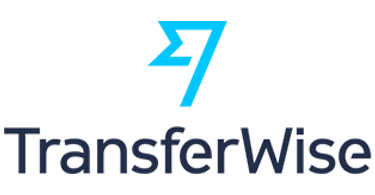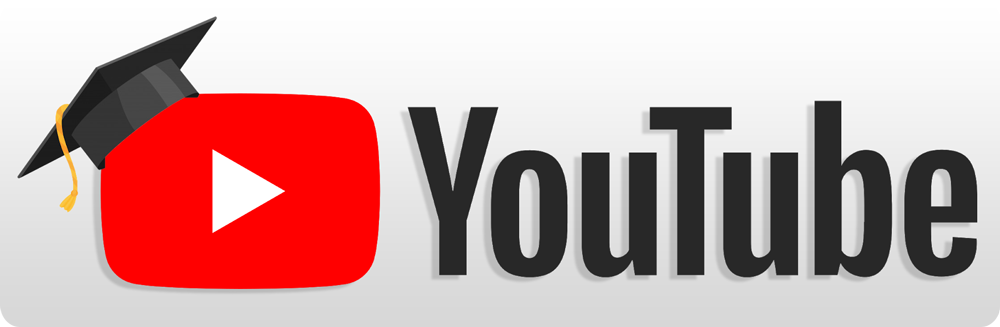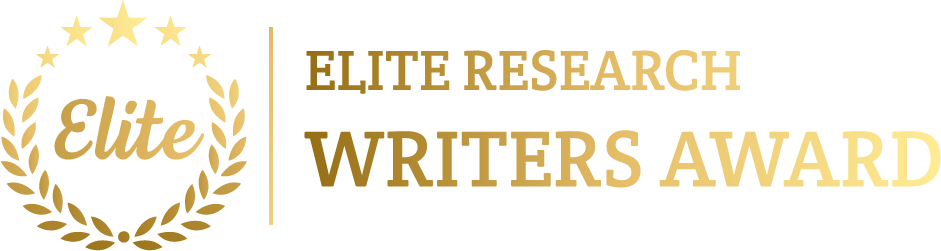To simulate Fully Connected Topology (or Complete Graph) using MATLAB which is a network in which each node is directly associated to all other nodes. This topology is frequently utilized in applications needing high redundancy and reliability, as each node contains several paths for data transmission.
Below, we offer general instruction and MATLAB code for replicating a fully connected network.
Steps to Simulate a Fully Connected Topology in MATLAB
- Define the Network Topology
- Locate each node within a 2D space.
- Associate all nodes to every other node, which making a fully connected network.
- Simulate Data Transmission
- Execute the data transmission amongst each pair of nodes.
- Launch delays or packet loss for an additional realistic replication if required.
- Visualize the Topology
- Plot every nodes and connections to explain the fully connected structure.
- Evaluate Performance Metrics
- Compute performance parameters like total data sent, average latency, or packet success rate.
Example MATLAB Code for Simulating a Fully Connected Topology
Below is a code illustrates how to configure a fully connected topology with a given number of nodes.
% Parameters
numNodes = 6; % Number of nodes in the fully connected network
nodePositions = 10 * rand(numNodes, 2); % Random (x, y) positions for each node
dataPackets = randi([50, 100], numNodes, numNodes); % Data packets to be sent between nodes
transmissionDelay = 0.5; % Delay per transmission (in seconds)
% Plot the fully connected topology
figure;
hold on;
for i = 1:numNodes
for j = i+1:numNodes
% Draw a line between each pair of nodes for full connection
plot([nodePositions(i,1), nodePositions(j,1)], [nodePositions(i,2), nodePositions(j,2)], ‘k–‘);
end
end
% Plot nodes
for i = 1:numNodes
plot(nodePositions(i,1), nodePositions(i,2), ‘bo’, ‘MarkerSize’, 8, ‘DisplayName’, [‘Node ‘, num2str(i)]);
end
title(‘Fully Connected Topology Network’);
xlabel(‘X Position’);
ylabel(‘Y Position’);
grid on;
axis equal;
hold off;
% Step 1: Simulate Data Transmission between all pairs of nodes
disp(‘Data Transmission Simulation:’);
for i = 1:numNodes
for j = 1:numNodes
if i ~= j
fprintf(‘Node %d sends %d packets to Node %d…\n’, i, dataPackets(i,j), j);
pause(transmissionDelay); % Simulate transmission delay
fprintf(‘Node %d received data from Node %d\n’, j, i);
end
end
end
% Step 2: Display Network Metrics (Example: Total Data Transmitted)
totalDataTransmitted = sum(dataPackets(:));
disp([‘Total data transmitted in the network: ‘, num2str(totalDataTransmitted), ‘ packets’]);
Explanation of Code
- Node Positioning and Connectivity:
- Nodes are placed arbitrarily within a 2D space. A connection line is sketched among each pair of nodes to envision the fully connected structure.
- Topology Visualization:
- Every node is indicated as a blue circle, and every connection amongst nodes is denoted by dashed lines, which making a fully connected outline.
- Data Transmission Simulation:
- Data packets are transmitted among every pair of nodes (excluding self-transmission). Each transmission contains a delay to mimic the real-time data transfer.
- Network Metrics Calculation:
- The total number of data sent over the network is showed at the simulation’s end that offering an overall performance parameter.
Extensions and Variations
- Random Transmission Delays:
- Allocate random transmission delays amongst each pair of nodes replicating additional realistic network conditions.
- Simulate Packet Loss:
- Launch a probability of packet loss for each transmission and then monitor effective data delivery rates.
- Measure Additional Performance Metrics:
- Monitor parameters such as latency amongst nodes, throughput, or average path length to examine network performance.
Visualization of Data Transmission Metrics
To indicate on how many packets gets each node, we can utilize a bar plot:
% Calculate the total packets each node receives
packetsReceived = sum(dataPackets, 1);
% Plot the number of packets received by each node
figure;
bar(1:numNodes, packetsReceived);
title(‘Data Packets Received by Each Node’);
xlabel(‘Node Index’);
ylabel(‘Packets Received’);
grid on;
Advanced Simulation Scenarios
- Dynamic Network Load:
- Change the amount of packets or transmission rates over time mimicking network load variations.
- Bidirectional Data Flow:
- Monitor both incoming and outgoing information for each node simulating more complex data flows within the fully connected network.
- Animation of Transmission Events:
- Utilize line or plot to animate transmissions amongst nodes for a further visual and dynamic replication of data flow over the network.
These projects focus on how to define and simulate the Fully Connected Topology and how to visualize the outcomes then how to estimate its performance using MATLAB environment. For best simulation guidance on Fully Connected Topology Projects utilizing the MATLAB tool, kindly share the specifics of your project with us via email. We are well-prepared to offer you the most relevant research ideas and topic support customized to your requirements, ensuring timely delivery.