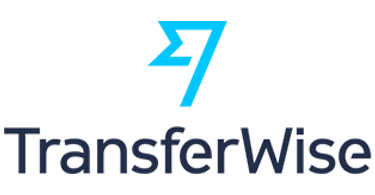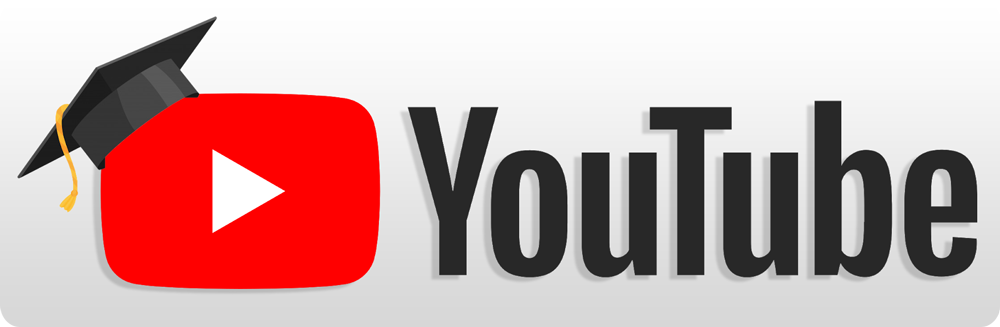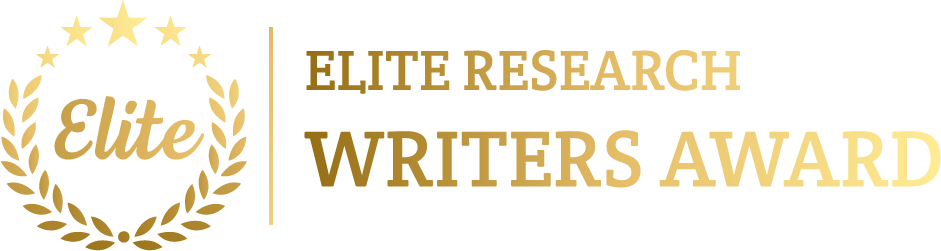To simulate an Irregular Topology using OPNET that has encompasses to make a non-standard, asymmetric network structure in which nodes are associated in a single and potentially unintended way. According to the constraints such as distance, function, or environment instead of following traditional patterns like star, ring, or mesh, this kind of topology frequently emerges within ad hoc, IoT networks, sensor networks, or large-scale enterprise networks where nodes are linked. We follow a below given procedure on configuring and replicating an Irregular Topology in OPNET:
Steps to Simulate Irregular Topology Projects in OPNET
Step 1: Set Up the OPNET Environment
- Open OPNET Modeler: Make new projects in OPNET Modeler.
- Create a New Network: Select New Network then name it to the project, and choose a proper situation type:
- For a combination of wired and wireless nodes, we utilize the Hybrid scenario.
- Select the Wireless scenario for mostly wireless or ad hoc networks.
Step 2: Arrange Nodes in an Irregular Layout
- Select Network Devices: Select the devices, which denote the network like routers, switches, access points, workstations, wireless nodes, and sensors in the object palette.
- Place Nodes in an Irregular Pattern:
- Locate nodes within a scattered, non-uniform layout over the workspace.
- Place nodes according to its function, area coverage, or connectivity requirements instead of following a symmetric pattern. For instance:
- Allocate sensors across an area making a loosely associated sensor network.
- For diverse clusters of nodes, locate routers within strategic places increasing connectivity.
- Establish Random or Asymmetric Connections:
- Depends on the irregular topology’s needs, associate nodes selectively. We can connect few nodes within a cluster whereas others could associate to only a central node or to one another with long and asymmetric links.
Step 3: Configure Links and Node Parameters
- Set Up Links Based on Node Proximity and Role:
- Utilize point-to-point links associating nodes, to set each link’s data rate, latency, and error rate according to the real conditions for wired segments.
- Set parameters like transmission power, frequency, and antenna range making sure that suitable connectivity for wireless segments. Wireless nodes would be in range of minimum one other node to interact.
- Configure Node-Specific Attributes:
- Configure proper routing protocols such as OSPF, RIP making sure that effective routing over the irregular structure for routers and access points.
- If utilizing wireless nodes, protocols such as AODV (Ad hoc On-Demand Distance Vector) or DSR (Dynamic Source Routing) then allow dynamic routing for nodes within an ad hoc network.
- Set up nodes along with roles or functions according to its intention in the irregular topology like assign specific nodes like gateways or data aggregators.
Step 4: Define Applications and Traffic Profiles
- Configure Applications Based on Node Roles:
- Describe applications, which deliberate the purpose of network in the Application Config editor. For instance:
- Set sensors to transmit data occasionally to a central node for an IoT configuration.
- For an enterprise configuration, set workstations including web browsing, email, file transfers, or VoIP applications.
- Describe applications, which deliberate the purpose of network in the Application Config editor. For instance:
- Assign Traffic Patterns to Specific Nodes or Clusters:
- Allocate these applications to certain nodes or groups utilizing the Profile Config editor. Configure traffic patterns, which fit the irregular nature of the topology in which few nodes probably highly dynamic whereas others contain low data demands.
Step 5: Configure and Run the Simulation
- Set Simulation Parameters:
- In the Simulation tab, configure the simulation time, and set other parameters like data collection intervals and mobility settings for nodes if we contain mobile nodes in an ad hoc configuration.
- Select Performance Metrics:
- Select related performance metrics such as throughput, latency, packet delivery ratio, link utilization, routing overhead, and packet loss. These parameters will support to examine the efficiency of data flow via an irregular structure.
- Run the Simulation:
- Execute the simulation then monitor the data flow through the network. We need to monitor following non-standard paths including specific nodes relaying traffic via longer or less direct routes in an irregular topology.
Step 6: Analyze Results
- Review Performance Data:
- Estimate the performance parameters such as latency, throughput, link utilization, and routing efficiency utilizing OPNET’s analysis tools. Irregular topologies frequently encounter unique challenges thus examining data flow and to detect the high-latency paths or bottlenecks is crucial.
- Optimize Network Configuration:
- Create modifications like altering link capacities, repositioning specific nodes, to change routing protocols, or inserting more nodes or links to improve the connectivity depends on the findings. Re-execute the simulation monitoring any enhancements.
Drop to phdprime.com all your project details we shall guide you with perfectly aligned topic and simulation. Over this procedure, we had effectively presented the thorough guide to simulate and examine the Irregular Topology Projects with the help of OPNET tool. We can also offer additional insights on this subject.