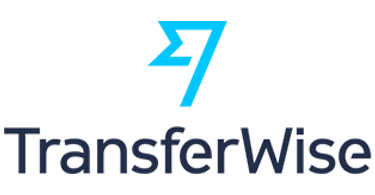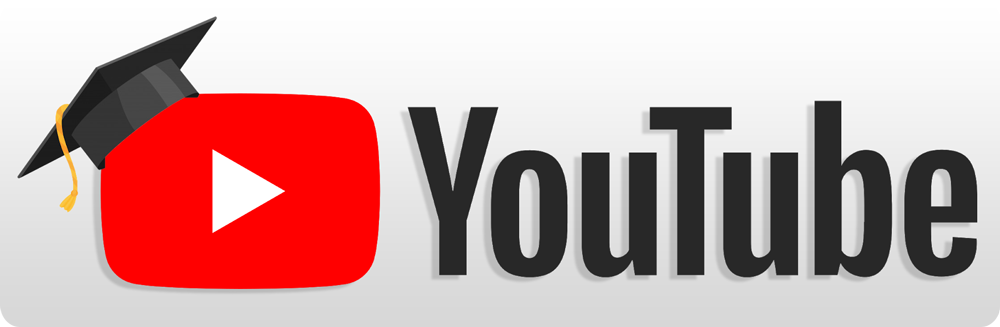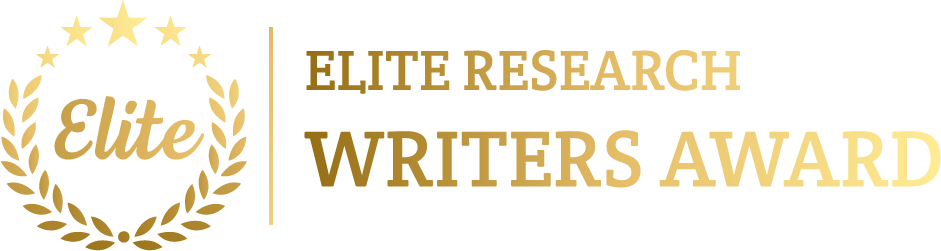At this outset, all of us are capable run Contiki on VirtualBox and this article is considered as the illustration of step by step process to Contiki on VirtualBox.
Phase: I
As the first process, we have to install the Contiki packages in VirtualBox – 3.0 because virtual machine is deployed as the enhancement of Contiki environment. To install Contiki in VirtualBox – 3.0, we have to execute the steps that are highlighted in the following.
- Firstly, we have to download the VirtualBox through the URL “https://www.virtualbox.org/wiki/Downloads”
- Following that, the instant Contiki has to be downloaded through the URL “https://sourceforge.net/projects/contiki/files/Instant%20Contiki/”
- Then, the new virtual machine has to be created along with the VitualBox
- Linux and Ubuntu 32 bit have to be selected
- The RAM should be used as in the default amount
- “Use an existing virtual hard drive” has to be selected
- Then, the instant Contiki downloaded vmdk file is selected
- Finally, we have to press the create button to create the virtual machine
Phase: II
Finally, we can run the Contiki on VirtualBox – 3.0 through the execution of the below mentioned commands in the terminal.
cd instantcontiki/tools/cooja
ant run

If you want to know more information about the process running Contiki on VirtualBox, then contact us to grab some knowledge.