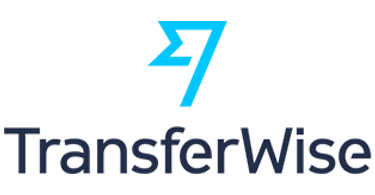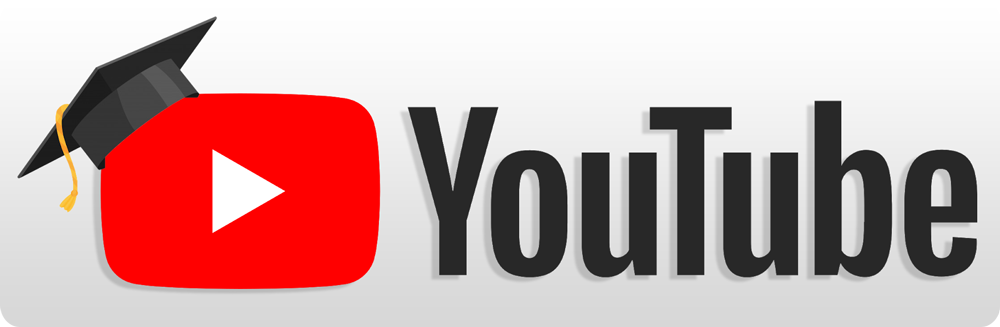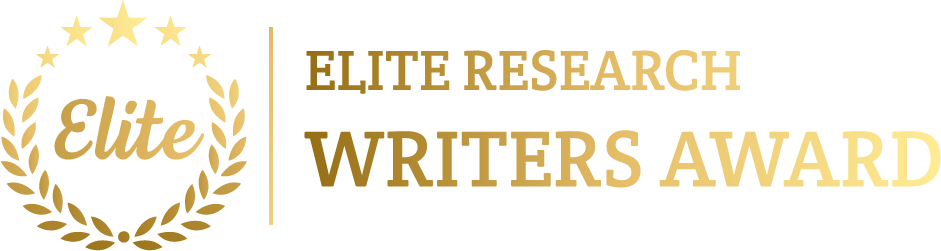To simulate an IEEE 802.3 Ethernet projects using NS2, which encompasses modeling a wired local area network (LAN) that uses Ethernet for communication. The simulation environment NS2 supports replicating Ethernet networks using built-in aspects such as duplex links, DropTail queues, and TCP or UDP protocols. An Ethernet network in NS2 normally contains nodes are denoting hosts and switches are connected by Ethernet links. We can replicate numerous Ethernet properties, like bandwidth, delay, and collision domains, and examine network performance parameters such as throughput, packet loss, and delay.
By sharing all pertinent IEEE 802.3 Ethernet Projects information, we offer you effective network performance guidance and a concise explanation, helping you reach the best possible simulation outcomes.
Below is a step-by-step procedure to simulating IEEE 802.3 Ethernet projects using NS2:
Steps to Simulate IEEE 802.3 Ethernet Projects Using NS2
- Install NS2:
Make sure that NS2 is installed and running on the machine. We can download it from the NS2 official website. Ethernet simulations can be done with the default configuration of NS2 without requiring additional modules.
- Define the Ethernet Network Topology:
In Ethernet networks, numerous hosts (computers) are connect to a network switch or hub. We can describe these nodes and links among them to make an Ethernet network in NS2.
Example of defining a simple Ethernet LAN with a switch:
set ns [new Simulator]
# Create Ethernet nodes (hosts and switch)
set host1 [$ns node]
set host2 [$ns node]
set host3 [$ns node]
set switch1 [$ns node]
# Define duplex links between hosts and switch
$ns duplex-link $host1 $switch1 100Mb 1ms DropTail
$ns duplex-link $host2 $switch1 100Mb 1ms DropTail
$ns duplex-link $host3 $switch1 100Mb 1ms DropTail
In this example:
- 100Mb is the bandwidth of each Ethernet link (100 Mbps).
- 1ms is the propagation delay for each link.
- DropTail is utilized as the default queueing mechanism for managing packet drops when the buffer is full.
- Configure TCP or UDP Communication Protocols:
Ethernet usually supports both TCP and UDP communication protocols. In NS2, we can set up TCP for reliable data transmission or UDP for faster however less reliable communication among the hosts.
Example of configuring TCP communication between two hosts:
# Set up TCP agents for communication between host1 and host2
set tcp1 [new Agent/TCP]
set sink1 [new Agent/TCPSink]
$ns attach-agent $host1 $tcp1
$ns attach-agent $host2 $sink1
$ns connect $tcp1 $sink1
Here, host1 transmits data using TCP, and host2 performs as a receiver using a TCPSink.
- Generate Traffic (CBR or FTP):
We can be replicated Ethernet traffic using CBR (Constant Bit Rate) for streaming-like traffic or FTP (File Transfer Protocol) for bulk data transfers. These traffic models can be signified normal Ethernet use cases.
Example of generating CBR traffic between two hosts:
# Simulate CBR traffic from host1 to host2
set cbr1 [new Application/Traffic/CBR]
$cbr1 set packetSize_ 512 ;# Packet size in bytes
$cbr1 set interval_ 0.01 ;# Send one packet every 10 ms
$cbr1 attach-agent $tcp1
For FTP traffic:
# Simulate FTP transfer from host1 to host2
set ftp1 [new Application/FTP]
$ftp1 attach-agent $tcp1
These traffic generators will make a packets, which flow over the Ethernet links among the hosts.
- Simulate Different Ethernet Bandwidths and Delays:
Ethernet networks can function at distinct speeds, such as 10Mbps, 100Mbps, 1Gbps, or higher. We can alter the link bandwidth and delay to replicate distinct Ethernet types.
Example of configuring different Ethernet speeds:
# Set a 1Gbps link between host1 and switch1
$ns duplex-link $host1 $switch1 1Gb 1ms DropTail
# Set a 10Mbps link between host2 and switch1
$ns duplex-link $host2 $switch1 10Mb 1ms DropTail
It permits to replicate distinct link speeds and learn how they influence network performance.
- Simulate Ethernet Collisions and Congestion (Optional):
Ethernet networks may experience congestion or packet collisions, particularly in shared media environments. We can replicate it by inserting several nodes are transmitting data concurrently and monitoring the queueing behavior (packet drops due to buffer overflow).
Example of configuring multiple nodes to cause congestion:
# Add more hosts and links to create network congestion
set host4 [$ns node]
$ns duplex-link $host4 $switch1 100Mb 1ms DropTail
# Add traffic from host4 to host2, creating multiple traffic flows through the switch
set tcp2 [new Agent/TCP]
set sink2 [new Agent/TCPSink]
$ns attach-agent $host4 $tcp2
$ns attach-agent $host2 $sink2
$ns connect $tcp2 $sink2
# Simulate CBR traffic from host4 to host2
set cbr2 [new Application/Traffic/CBR]
$cbr2 set packetSize_ 512
$cbr2 set interval_ 0.01
$cbr2 attach-agent $tcp2
This configure makes numerous traffic flows via the similar switch, potentially leading to congestion that can be monitored in the simulation.
- Run the Simulation:
When we have set up the Ethernet network, traffic, and communication protocols then we can run the simulation in NS2.
Example of running the simulation:
ns ethernet_simulation.tcl
We can also utilize NAM (Network Animator) to envision the Ethernet network and monitor the traffic among hosts:
nam ethernet_simulation.nam
- Analyse Results:
After running the simulation we can examine the trace file (*.tr) to estimate performance parameters like:
- Throughput: Calculate the amount of data effectively sent over the Ethernet network.
- Packet Delivery Ratio (PDR): Compute the percentage of packets effectively delivered.
- End-to-End Delay: Assess the latency among packet transmission and reception.
- Packet Loss: Monitor if any packets were dropped because of congestion or buffer overflow.
Utilize AWK or Python scripts to process the trace file and compute these metrics.
Example of analyzing throughput using AWK:
awk ‘{if ($1==”r” && $4==”AGT” && $7==”CBR”) print $0}’ ethernet_simulation.tr
- Simulate QoS Mechanisms (Optional):
Ethernet networks can be used Quality of Service (QoS) mechanisms to prioritize traffic. We can execute priority queuing or weighted fair queuing (WFQ) within NS2 to replicate QoS in Ethernet networks.
Example of configuring priority queuing:
# Configure priority queues at the switch for QoS
Queue/PriQueue set limit_ 50
Queue/PriQueue set bandwidth_ 100Mb
# Apply priority queueing on the link between the switch and host2
$ns duplex-link-op $switch1 $host2 queueOption Priority
- Simulate Ethernet Frame Sizes (Optional):
Ethernet networks transmit data in frames, with distinct frame sizes are influencing network performance. We can replicate distinct Ethernet frame sizes by adapting the packet size in the traffic generators.
Example of simulating larger Ethernet frames:
# Set packet size to 1500 bytes (typical maximum Ethernet frame size)
$cbr1 set packetSize_ 1500
We outlined the stepwise methodology for IEEE 802.3 Ethernet projects, which was simulated and analysed its outcomes using NS2 platform. Likewise, we will also be shared on this projects, if requested.