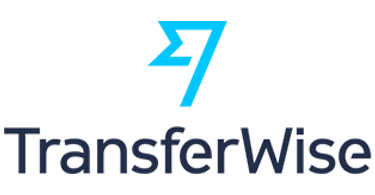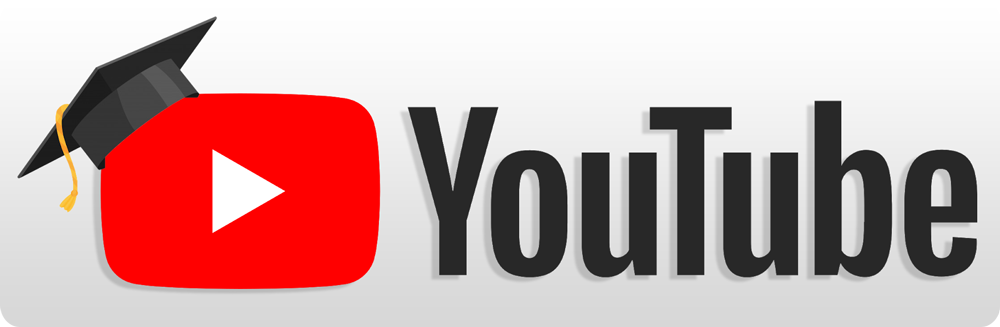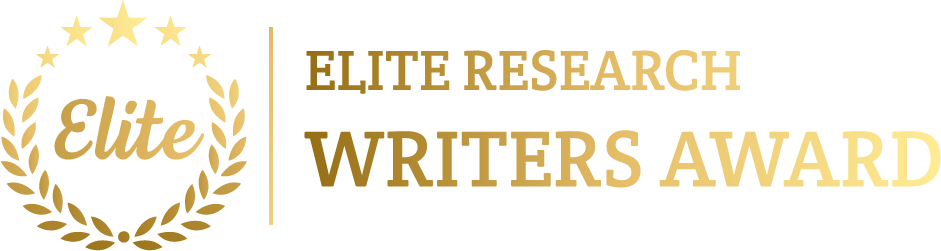To simulate zigbee topology using MATLAB has needs to follow a series of steps and it is usually utilized in low-power, low-data-rate wireless networks such as IoT and sensor networks.
phdprime.com team guide you on network performance, especially when it comes to low-power, low-data-rate wireless networks like IoT and sensor networks. We’ve got everything you need for top-notch research ideas and topic support, customized just for you, and we promise timely delivery with thorough explanations and guidance. If you want the best simulation help for Zigbee Topology Projects using MATLAB, just shoot us an email with your project details.
It usually contains of three main components:
- Coordinator: The main node which starts the network, regulates communication, and performs as a gateway.
- Router(s): Intermediate nodes which communicate data to and from other nodes.
- End Device(s): Leaf nodes which rely with the coordinator or router however do not communicate data.
Zigbee networks usually utilize a tree topology or clustered star topology to introduce communication paths from the coordinator to end devices through routers.
Steps to Simulate a Zigbee Topology in MATLAB
- Define the Zigbee Network Structure
- Abode nodes in a 2D space, transfer one as the coordinator, a few as routers, and the balance as end devices.
- Describe a communication range, enabling only nearby nodes to associate and to create the clusters.
- Establish Communication Paths
- Associate end devices to the nearest router or coordinator.
- Enable the routers to communicate data among end devices and the coordinator.
- Simulate Data Transmission
- Execute data transmission from end devices to the coordinator via the routers.
- Mimic multi-hop communication by depend on the information across routers as essential.
- Visualize the Topology
- Visualize nodes and their connections according to their roles.
- Evaluate Performance Metrics
- To evaluate the parameters like total data transmitted, delay, or packet success rate.
Example MATLAB Code for Simulating a Zigbee Topology
Here’s a MATLAB script to replicate a simple Zigbee network with a single coordinator, multiple routers, and end devices, with connections according to a communication range.
% Parameters
numRouters = 3; % Number of routers
numEndDevices = 9; % Number of end devices
communicationRange = 15; % Maximum communication range
areaSize = 50; % Size of the area (side length of square)
transmissionDelay = 0.5; % Delay per transmission (in seconds)
dataPackets = randi([10, 30], numEndDevices, 1); % Data packets each end device sends
% Place coordinator at the center of the area
coordinatorPosition = [areaSize / 2, areaSize / 2];
% Random positions for routers within the area
routerPositions = areaSize * rand(numRouters, 2);
% Random positions for end devices within the area
endDevicePositions = areaSize * rand(numEndDevices, 2);
% Plot the Zigbee topology
figure;
hold on;
% Plot coordinator
plot(coordinatorPosition(1), coordinatorPosition(2), ‘ro’, ‘MarkerSize’, 10, ‘DisplayName’, ‘Coordinator’);
% Plot routers and connections to coordinator if within communication range
for i = 1:numRouters
plot(routerPositions(i,1), routerPositions(i,2), ‘go’, ‘MarkerSize’, 8, ‘DisplayName’, [‘Router ‘, num2str(i)]);
% Check if the router is within range of the coordinator
distanceToCoordinator = sqrt((routerPositions(i,1) – coordinatorPosition(1))^2 + (routerPositions(i,2) – coordinatorPosition(2))^2);
if distanceToCoordinator <= communicationRange
plot([coordinatorPosition(1), routerPositions(i,1)], [coordinatorPosition(2), routerPositions(i,2)], ‘k-‘);
end
end
% Plot end devices and connections to nearest router
for j = 1:numEndDevices
plot(endDevicePositions(j,1), endDevicePositions(j,2), ‘bo’, ‘MarkerSize’, 6, ‘DisplayName’, [‘End Device ‘, num2str(j)]);
% Find the nearest router within communication range
distancesToRouters = sqrt((routerPositions(:,1) – endDevicePositions(j,1)).^2 + (routerPositions(:,2) – endDevicePositions(j,2)).^2);
[minDistance, nearestRouter] = min(distancesToRouters);
if minDistance <= communicationRange
% Connect end device to the nearest router within range
plot([endDevicePositions(j,1), routerPositions(nearestRouter,1)], [endDevicePositions(j,2), routerPositions(nearestRouter,2)], ‘k–‘);
end
end
title(‘Zigbee Topology Network’);
xlabel(‘X Position’);
ylabel(‘Y Position’);
grid on;
axis([0 areaSize 0 areaSize]);
axis equal;
hold off;
% Step 1: Simulate Data Transmission from End Devices to Coordinator through Routers
disp(‘Data Transmission Simulation:’);
for j = 1:numEndDevices
% End Device sends data to its nearest router within communication range
distancesToRouters = sqrt((routerPositions(:,1) – endDevicePositions(j,1)).^2 + (routerPositions(:,2) – endDevicePositions(j,2)).^2);
[minDistance, nearestRouter] = min(distancesToRouters);
if minDistance <= communicationRange
% Transmission from end device to router
fprintf(‘End Device %d sends %d packets to Router %d\n’, j, dataPackets(j), nearestRouter);
pause(transmissionDelay);
% Transmission from router to coordinator if within communication range
distanceToCoordinator = sqrt((routerPositions(nearestRouter,1) – coordinatorPosition(1))^2 + (routerPositions(nearestRouter,2) – coordinatorPosition(2))^2);
if distanceToCoordinator <= communicationRange
fprintf(‘Router %d forwards %d packets to Coordinator\n’, nearestRouter, dataPackets(j));
pause(transmissionDelay);
else
fprintf(‘Router %d is out of range for Coordinator; data not forwarded\n’, nearestRouter);
end
else
fprintf(‘End Device %d is out of range of any Router\n’, j);
end
end
% Display Network Metrics (Example: Total Data Transmitted)
totalDataTransmitted = sum(dataPackets);
disp([‘Total data transmitted by end devices: ‘, num2str(totalDataTransmitted), ‘ packets’]);
Explanation of Code
- Node Positioning and Role Assignment:
- The coordinator is located at the center of the area, routers are arbitrarily positioned, and end devices are also arbitrarily positioned in the area.
- Topology Visualization:
- Each node type is illustrated by a diverse color:
- Red for the coordinator,
- Green for routers,
- Blue for end devices.
- Connections are haggard from each end device to the nearest router in communication range, and from routers to the coordinator.
- Each node type is illustrated by a diverse color:
- Data Transmission Simulation:
- Each end device sends information to its nearest router in communication range.
- Routers send the information to the coordinator if they are in range; then, data is dropped because of range limits.
- Network Metrics Calculation:
- The total data routed by all end devices is estimated and demonstrated.
Extensions and Variations
- Multi-Hop Routing:
- If routers are not in range of the coordinator, executing multi-hop routing among routers to reach the coordinator.
- Dynamic Node Mobility:
- Enable nodes to transmit over time, updating connections and communication paths consequently.
- Simulate Packet Loss or Variable Delays:
- Incorporate random packet loss and variable latency to replicate more realistic wireless network scenarios.
- Measure Additional Performance Metrics:
- Measure packet success rates, delay, and energy usage for detailed performance evaluation.
Visualization of Data Transmission Metrics
To demonstrate on how many packets each end device transmits, we can utilize a bar plot.
% Plot the number of packets each end device transmits
figure;
bar(1:numEndDevices, dataPackets);
title(‘Data Packets Transmitted by Each End Device’);
xlabel(‘End Device Index’);
ylabel(‘Packets Transmitted’);
grid on;
Advanced Simulation Scenarios
- Traffic Load Analysis:
- Establish diverse data loads for each end device and measure the network’s ability to manage changing traffic levels.
- Failure and Fault Tolerance Testing:
- Replicate failures of routers or the coordinator and measure on how the network manages and reroutes data.
- Energy Efficiency Evaluation:
- Allocate energy levels to each node and replicate energy consumption to measure the network’s energy efficiency over time.
We comprehensively guided you to implement the zigbee topology and made you learn about its simulation with demonstration and examples using MATLAB tool. You can also consider the future enhancement features to accomplish it as per your requirements.